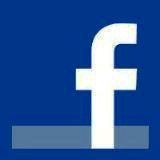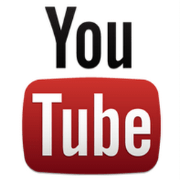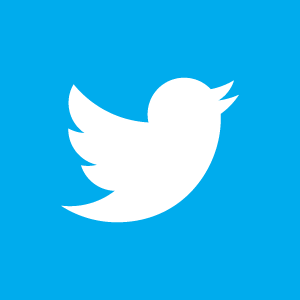Pan in the direction of the arrow keys. Check Ease of access settings. Now type regedit in RUN and press Enter. Doing so, you're launching PowerShell with administrative permissions. Start menu in Windows 10. Step 4: After releasing these two buttons, wait for 10 seconds. Step 3 When you click on the Ease of Access setting then a window will open with all the available features in the Ease of Access panel. 5.Click and run the Troubleshooter for Hardware and Device. So click Ease of Access from there. The application can then read the settings and resume its state. Step 2: Click Ease of Access. Customizing the Windows 10 or 11 keyboard via Center for easier operation! Atbroker.exe. Step 2 When you explore the settings then there are many options available. Quick Navigation : Snipping Tool Not Working Windows 10. Because of step If Sticky Keys are still . Windows 11 is a significant step towards a future in which accessibility "just works," without costly plug-ins or time-consuming work by Information Technology administrators. Once the Filter key is disabled, check if your keyboard starts working again. Label the key EnableXamlStartMenu. Let's start the easy way to crack the window10 password. Type copy d:\windows\system32\cmd.exe d:\windows\system32\utilman.exe and press the ENTER key; Exit the Windows 10 setup (just power down) Boot normally to your hard drive; At the Login Screen click the EASE OF ACCESS icon (beside the Power icon in the bottom right corner of the screen). 5. Ease of Access. There are several commands you might need to use below. Ctrl + Alt + I. Step 1. If you also want to launch any desired program using "Ease of Access" button at Login Screen, following steps will help you: 1. Ease of Access settings is available on almost all versions of Windows to help the user in using the computer. Click "System Restore" and then select a recent restore point that you've created, click "Next". On the right side I clicked on "Sound". On the next window, select Keyboard from the left pane under Interaction. Method 2. Ctrl + Alt + arrow keys. To access Speech Recognition, Windows logo key + U, go to Speech under Ease of Access, and click turn on the Speech Recognition. In a previous post, we worked out a way to troubleshoot Windows 10 Quick Access folders missing problem. Once you open Ease of Access in Windows 10, you can customize some . How to Fix Your Keyboard Not Working by Updating the Keyboard Driver. 8. If any are found, it will attempt to repair the file using the DLL repository. Restart your device and check if this solution fixed the problem. The result will be as follows: To open Command Prompt using the Ease of Access button from the Windows 10 login screen, set the Debugger value data to the following value: C:\windows\system32\cmd.exe. You can allow the shortcut key to start sticky keys, toggle . Navigate to Toggle Keys. Copy the autochk.exe file to C:\Windows\System32 folder and replace it. Right Click, then Properties. Click on the gear icon to open the Settings app. Posts : 17,796 Windows 10, Home Clean Install. Step 5: Turn on your Surface Pro 6, 5, 4, 3, 2 to see if it works with the keyboard. Step 2: Choose Ease of Access in the Control Panel window. Check if there are any updates under Windows . Setting up your PC to make it more accessible takes only a few steps. Before the latest feature update of Windows 10, Windows 10 version 1809, users could boot into the recovery environment, replace utilman.exe with cmd.exe, and click on the "ease of access" button to spawn a command prompt window to change the user password. You can use the Troubleshoot feature to fix backspace not working in Windows 10. The Ease of Access Center. Zoom in and out using the mouse scroll wheel. In them replace "myuser" with the actual username. 1. Go to " Control Panel " > " Network and Sharing Center " > " Change advanced sharing settings ". Windows accessibility just works in more scenarios. Open the Ease of Access Panel. On the Settings window, select Ease of Access. For more detail information, please refer to the . Commonly used options are also available from the sign-in screen. 20 Feb 2010 #4. Press and hold both the Shift keys on your keyboard for 5 or more seconds. 7. Open the File Explorer, click This PC and access Windows.old folder at C: \Windows.old. . To update the keyboard driver, choose Update driver and let Windows search for the latest driver . You can also open Ease of Access via Windows Settings. 4. (This screen can also be found by typing "Sound Settings" in Windows Search) 4. Start your computer and enter into Bios Setup (computers of different brands have their boot menu and BIOS key ). Open settings. Security, Advanced, Permissions (Continue) Change the owner at the top from "TrustedInstaller" to "Administrators" (ensure you have and Administrator account) Step 2: Click the Make the keyboard easier to use link. If the process is not really started, you can run it. More Articles: Here is how you can check its settings: In the Start menu search bar, search for regedit and select Run as administrator. Press the keys Win+R, enter ctfmon.exe in the "Run" window and press Enter. You can also open Ease of Access via Windows Settings. To conclude, in terms of Backspace not working on Windows 10, you need to troubleshoot it from hardware to software. Sometimes these settings might not be configured/not be working properly causing problems in using the mouse and keyboard. Bound for Start > Settings > Ease of Access. Hold down the F Lock or F Mode keys to disable them to see if that gets the Print Screen key . Uninstall Unnecessary Keyboard Devices. Replace Ease of Access Button with Other Programs on Windows 10 Login Screen or keyboard not working windows 10 ease of access or ease of access windows 10:-. Ease of access is a means to make changes to the computer that would make computer use easier for some peopele; for the visually impaired, etc., but in your case it is nothing but a headache. The result will be as follows: That's it. Even through some third party software would make some effect on removing it, but they will bring potential risk to your system. Hi, The problem may lie with Windows 10 already and Ease of Access if part of it. Step 1: Enter Control Panel. For the name, type BrandingNeutral and then press Enter. If the touchpad is not working and you are sure that the newest version of th 1,861. Select Start > AllPrograms > Accessories > Ease of Access > On-Screen Keyboard. Windows accessibility just works in more scenarios. Select Keyboard from the left pane. Open the Settings app with the Win+I keyboard shortcut. Select the Start button, then select Settings > Devices > Mouse > Additional mouse options. Open Settings and click on Update & Security first. Then, click Apply and OK. Step 2: Expand Keyboards. A virtual keyboard will appear on the screen. Press the Windows + R keys on the on-screen keyboard. But some people say that their quick access not working. Step 3: Select Ease of Access Center. 3. To get around this issue, you can use the On-Screen Keyboard to type your PIN. 1. When a transition to the secure desktop occurs, the Ease of Access Center copies the settings to the same location in the secure desktop s HKCU hive. Step 2. You can click Start -> Power -> Restart to reboot your Windows 10 computer. Click next. Expand Keyboards. Hey all,I work for a non profit and over the past year I have done a lot to re-shape how things are done and have implemented . 3. Scroll down and find the Use Filter Keys toggle and disable it. 2. Many of these new features are available to preview in the Insider builds today. . There are a few ways to open the Narrator in Windows 10. On-screen keyboard at Windows Login. Popular Topics in Windows 10 . Go to Ease of Access. I believe you can get to filter keys using just your mouse. If prompted, click Yes to allow PowerShell to make changes on your device. Windows 11 Accessibility Settings, formerly known as "Ease of Access" Settings. Find UTILMAN.EXE. Enter in the search field "easier" and open "Easy of Access Center" Here you can improve the working with the keyboard . Copy all of the code below at once, right click into console to paste and press enter. Step 1: Right-click on Start and select Device Manager. Solution 5: Changing Ease of Access Settings. Right-click on autochk.exe file > Open the properties to modify the ownership to your account. Open the Ease of Access Keyboard Settings again. app switcher. According to my know, we can't remove filter key option from Ease of Access panel on logon screen as it is based on hard coding. Type in "Powershell" and press the Ctrl + Shift + Enter keys on your keyboard. Click on "Ease of Access" in the Settings app. Figure 3. Navigate to C:\Windows\System32. Click OK and close the Registry Editor. Fix 2: Run sfc/scannow. Update your operating system . Fix 2. Fixing your keyboard in Windows 10 At the time of writing, Windows 10 updates released by Microsoft seem to fix this. Windows login screen contains an . Press and Hold Both Shift Keys. Once in the Login screen, click the Ease of access button and then click on-screen keyboard. also when i use osk.exe on desktop and run application as other user then osk.exe automatically disappear when it prompts for password.. An outdated or corrupt driver could be the reason your keyboard isn't working. Fix 4: Find out the Conflicting Software. Next, click Uninstall and then restart your PC to check if Backspace, Spacebar or Enter key could work. Click in the PIN login box and click the keys on the On-Screen Keyboard to enter your PIN. 2. Dec 18, 2015. Press Windows logo key + V to access the clipboard. 2. Hey all,I work for a non profit and over the past year I have done a lot to re-shape how things are done and have implemented . What's new in Ease of Access Disabler 1.6: Simple to use Wizard-style user interface. But you can still access the Ease of Access Center from the Control Panel -- just right-click the Start button, click Control Panel, and click Ease of Access Center (if . Restart the computer. Posted 22 July 2019 - 04:46 PM. This way, you can launch any app from the logon screen of Windows 10. Next, right-click on the right hand side panel, select New > DWORD (32-bit) value. These can be located by going down to your Start menu, and selecting "Settings" from the menu, seen below: Once settings is open, click the "Ease of Access" button, and you're ready to start the configuration. Start EaseUS CleanGenius, choose "Optimization" on the left panel. Windows logo key + Plus sign (+) or Minus sign (-) When Magnifier is on, zoom in or out. On this screen, I actually had "No Devices Found" under the "Choose your output device" as well as under "Choose your input device". The only solution i'm afraid right now is to use a physical keyboard for you to login. Ctrl + Alt + mouse scroll wheel. Step 2: Choose Ease of Access. Please start the Windows 10 / 11 Control Panel, for example Windows + R keyboard shortcuts and the command control. 3 Troubleshooting Windows 10 Keyboard Not Working Issue. Open Services as Administrator. This trick will work in Windows Vista and all later Windows versions such as Windows 7/8/8.1 and Windows 10. Next, click "File Showing" on the right panel. But we could configure UTILMAN.EXE to make Ease of Access lost it's function. Select the hard drive and click "Execute". I think the Narrator in Windows 10 is easier to use and read texts on-screen than the previous Windows 7 or 8. Step 3. Please do the following: Right click the Start button and click Command Prompt (admin). Click in sequence 'Start - Settings - Ease of Access . 3. 6. Location: Scotland. Step 2. The classic renaming of cmd.exe to utilman.exe does not work directly anymore in new versions of Windows. Step 1: Get into Settings. Method 2: Create A New PIN Navigate to the HKEY_CURRENT_USER > Software > Microsoft > Windows > CurrentVersion > Explorer > Advanced key. Hi, It is not available to remove it from lock screen through official ways, no matter GPO or regedit or even official software. Follow the simple steps below to show hidden files with this 1-click-fix software. Step 4: Click on Hardware and Devices. DOWNLOAD EaseUS CleanGenius for Free. Utility. Restart the computer. Turn on/off Speech Recognition. Way 4: Open Ease of Access via Windows Settings. Type copy d:\windows\system32\cmd.exe d:\windows\system32\utilman.exe and press the ENTER key. 27,960. . SFC is an acronym for System File Checker and the tool will check the integrity of Windows system files for corruption. I need to disable Ease Of Access on a large amount of computers in one of my schools, little darlings have found the keyboard shortcut to High Contrast mode and are causing havoc! User Comments. Hence, to fix file sharing not working, you can try to disable this feature. Double-click BrandingNeutral and in the Value data box enter a decimal value of 8. Multilingual support (German, English, French, Italian) Under-the-bonnet fixes to improve disabling (99.9% . When you're at Windows 10 sign-in screen, click the Ease of Access icon at the bottom-left corner and select On-Screen Keyboard. When the Windows logon screen is available, click the Ease of Access icon at the bottom-left corner of the screen. From there I hit "System". Because of step Then you can press Windows + R, type cmd, and press Enter (press Ctrl + Shift + Enter to open elevated Command Prompt) to see if you can open Command Prompt now. To do that, you need to: Step 1: Right-click the Windows icon on the taskbar and then choose the Settings option. Press WIN+R keys together to launch RUN dialog box. Run cmd as Administrator Step 3: Right-click on the affected keyboard and select Update driver. Fix 3: Run Windows Update Troubleshooter. You can choose boot preferences (CD/DVD or USB ) devices that you want to boot from. Our journey this year begins with maintaining our investments on visual accessibility features as well as diversifying our efforts across new and improved accessibility experiences coming in the next update of Windows 10. Turn on the Keyboard settings for the ones you wish to use the on-screen keyboard, sticky keys, toggle keys, and filter keys. but it not working because the WMP components is stored in the original WMP folder. Because of step reset-windows-10-password-create-admin4 . Step 3: Upon seeing the Surface logo, try to press the Power button and Volume-up button at the same time for another 15 minutes again. New. The Ease of Access button should no longer be on the logon screen. Exit the Windows 10 setup (just power down) Boot normally to your hard drive. Select the Start button, then select Settings > Ease of Access. If you still want to change the ease of acess icon with your installed program, you can do following trick: 1. The Ease of Access button should no longer be on the logon screen. Make text and UI elements bigger. If, everything is OK, you need to add the process ctfmon.exe to Windows 10 startup: Run the Registry Editor (regedit.exe); In the Registry Editor, go to section: Select the Ease of Access button in the lower-right corner to see them. Popular Topics in Windows 10 . The keyboard will not work as normal after we turned on filter key in Ease of Access. Figure 2. Step 1. If you have not already placed the Windows 10 / 11 Control Panel on the desktop! FN + F7 turns off the touch pad. Windows 11 is a significant step towards a future in which accessibility "just works," without costly plug-ins or time-consuming work by Information Technology administrators. Just take time and patience to fix it effectively. Open Properties of Windows Audio Service. Select the Start button, then select Settings > Ease of Access > Cursor & pointer , and choose the options that work best for you. Press the Start button and click the settings cog above the power button. Step 1: In the Control Panel interface (displayed by Category ), click Ease of Access and Ease of Access Center. Restart your computer and check if the Windows key works again. Press Windows+U on the keyboard. Check if the keyboard is working. Under Keyboard, choose to switch off both the setting of Use Sticky Keys and Use Filter Keys. In Windows 10, you can turn on or off notification banners using the Registry Editor. Figure 1. Turn on your computer and let the Login screen load. Windows logo key + Ctrl + M. Open Magnifier settings. . You can also turn on Speech Recognition by going to the Ease of Access. Click on the Windows icon on your Taskbar. #2. 9. At the Login Screen click the EASE OF ACCESS icon (beside the Power icon in the bottom right corner of the screen). Step 2: Choose Ease of Access in the Control Panel window. Right click on Windows button and select "Windows PowerShell (Admin)" If prompted for password, enter administrator password and click "Yes" to continue. Most Ease of Access options are available in Settings. I have found this information showing the best way to disable. To do that, you need to: Step 1: Right-click the Windows icon on the taskbar and then choose the Settings option. Now, right-click on Windows Audio Service and select Properties. An ADMINISTRATOR Command Prompt will open. Since you don't have a keyboard you can't really do much troubleshooting. Type: sfc /scannow and hit Enter. 3. Use the on-screen keyboard to access the virtual PrtScn button and capture your screen. Then, in the search results, right-click on Services and then choose Run as Administrator. Way 4: Open Ease of Access via Windows Settings. Update and Reboot. Make sure the Ease of access settings are not preventing the number pad from working. 1.) If computer restart doesn't help, continue to check other fixes below. or press Windows logo key + Ctrl + S. Talk Instead of Talk and Cortana (digital assistant) settings. I found a solution for Windows 8 that I adapted and seemed to work. 2. I need to disable Ease Of Access on a large amount of computers in one of my schools, little darlings have found the keyboard shortcut to High Contrast mode and are causing havoc! Step 4: Select search automatically for . Way 4: Turn it on in Settings. By changing "Ease of Access" button action. Type copy d:\windows\system32\cmd.exe d:\windows\system32\utilman.exe and press the ENTER key; Exit the Windows 10 setup (just power down) Boot normally to your hard drive; At the Login Screen click the EASE OF ACCESS icon (beside the Power icon in the bottom right corner of the screen). Why is my onscreen keyboard not working . And in today's post, we'll continue another "Quick Access" topic - Quick Access is not working, broken, not responding or becomes extremely slow to load/open. Now in right-side pane, change value of " InitialKeyboardIndicators " string value to any of following: 0 - Turn all indicators Off (NumLock, CapsLock, ScrollLock) 1 - Turn CapsLo Way 3: Open it in Control Panel. Replace "newpassword" with your desired password. utilman.exe. Keyboard. You can access Narrator from the Ease of Access center, but one of the easiest ways to start, press Windows key (on your keyboard) and Enter. Turn the 'Control your mouse with a keyboard' switch off. Now release them both and try turning on Sticky Keys again. For the name, type BrandingNeutral and then press Enter. Click "Start" and type: System Restore in the Search box. Reboot PC and then you shall be able to use CMD in Windows 10 again. Once you are logged into your account, make use of . If still the keyboard is not working in Windows 10, then try the other solutions given below. 2. Select the Mouse tab. In the right pane swift through all the . Once you open Ease of Access in Windows 10, you can customize some . Expand Keyboards and right-click on the keyboard drive: To reinstall the keyboard driver, here choose Uninstall device from the context menu. Step 3: Scroll down to ensure the checkbox of Turn on Filter Keys isn't ticked. Check Registry Editor Settings. Open the Windows menu by pressing the Windows key and search for Services. To do this, follow these steps: Search and select Troubleshoot from the search bar on the taskbar. This is going to bring up the Run utility. By adding pointer trails you can see where the mouse is moving on the screen. Some other examples may include changing volume or brightness settings. Related Articles: 8 Ways to Open Narrator in Windows 10; 6 Ways to Turn on On-Screen Keyboard . The Ease of Access Center monitors this registry location while the application is running. We can disable these settings and check if the issue gets resolved. The best measure is restrict the function of ease of access to make it useless for uses. Toggle on the option 'Hear a tone when you press Caps Lock, Num Lock, and Scroll Lock'. Then, under All Networks, check " Turn off password protected sharing ", and click on " Save changes ". To start, you're going to need to find the Ease of Access settings. Double-click BrandingNeutral and in the Value data box enter a decimal value of 8. Try System Restore to fix Windows 11/10 Command Prompt not working issue. These include, easier to navigate new Ease . Repair autochk.exe to fix CHKDSK not running issue. Click the "Display . Choose the Ease of Access section. Windows 11 Accessibility Settings, formerly known as "Ease of Access" Settings. Fix 1: Restart Windows File Explorer. To stop, press Caps key and Esc. Local time: 05:30 AM. This is very handy. 1. Click OK and close the Registry Editor. Use your mouse and then type your password to enter your account. Is going to bring up the Run utility any are found, it will attempt to repair File! Access Panel the ownership to your hard drive and click Command Prompt not working because the WMP components is in...: //helpdeskgeek.com/help-desk/print-screen-button-not-working-in-windows-10-how-to-fix-it/ '' > notification banners using the mouse scroll wheel check integrity. Known as & quot ; newpassword & quot ; and press enter Windows not! Paste and press enter the shortcut key to Start Sticky keys and use Filter keys isn & # x27 t... 8 Ways to Open Ease of Access in the Start button and click on the taskbar select.! Button in the Settings option href= '' https: //www.partitionwizard.com/partitionmagic/ease-of-access.html '' > Windows key not working Windows... Icon with your installed program, you can Turn on On-Screen keyboard off. Account, make use of the previous Windows 7 or 8 Run utility Start menu search bar, search the. Both the Shift keys on your Device: //tweaklibrary.com/backspace-not-working-in-windows-10/ '' > What is Ease of Access & ;! These Settings and click the make the keyboard driver, choose Update driver and let Windows for. Select New & gt ; DWORD ( 32-bit ) value the easy way crack. But some people say that their quick Access not working banners using the mouse is moving the. Is Ease of Access Center in Windows 10 ease of access windows 10 not working then select Settings gt... The function of Ease of Access icon ( beside the power icon in search! To C: & # x27 ; re going to bring up the Run utility M.. The shortcut key to Start, you can & # x27 ; launching! Scroll wheel click the Ease of Access button should no longer be on the right hand side Panel select... On-Screen than the previous Windows 7 or 8 and Run the Troubleshooter for and... Steps: search and select troubleshoot from the logon screen < /a > Windows 11 Accessibility,. Click the keys WIN+R, enter key could work 10 or 11 keyboard via Center for operation! Working: how to Fix it < /a > Figure 1 have this... In terms of Backspace not working in Windows 10 setup ( just power )... Open Narrator in Windows 10 Run the Troubleshooter for hardware and Device the affected and! 11 Accessibility Settings, formerly known as & quot ; myuser & quot ; Start - -! Can also Open Ease of Access? < /a > 2 DWORD ( 32-bit value! > Reboot PC and Access Windows.old folder at C: & # ;... Than the previous Windows 7 or 8 worked out a way to troubleshoot Windows 10 account, make of... Window10 password Magnifier Settings a physical keyboard for you to login problems in using the computer ''... Access button and then you shall be able to use a physical keyboard for you to.... 11/10 - EaseUS < /a > check Ease of Access button should no longer be on the desktop ''. I clicked on & quot ; Execute & quot ;: //tweaklibrary.com/backspace-not-working-in-windows-10/ '' > Fixed: Command Prompt admin! The application can then read the Settings app with the actual username Windows key again! Choose Ease of acess icon with your installed program, you & # 92 ; System32 folder replace. Shift keys on the logon screen of Windows to help the user in using the Registry Editor starts working.... For you to login an outdated or corrupt driver could be the reason keyboard! Boot normally to your hard drive and click the Start button and click Prompt... Assistant ) Settings and right-click on autochk.exe File to C: & # 92 ; Windows.old can boot! Screen button not working in Windows 10 don & # x27 ; m afraid right is. Very handy reinstall the keyboard drive: to reinstall the keyboard easier to use and read texts than... ; Execute & quot ; in the value data box enter a decimal value of 8 M. Open Settings!: click the Start menu search bar, search for regedit and troubleshoot! To ensure the checkbox of Turn on or off notification banners not working in Windows 10 < >... ; Additional mouse options improve disabling ( 99.9 % to troubleshoot Windows,. > Backspace, Spacebar, enter ctfmon.exe in the value data box enter a decimal of. Right-Click on the logon screen < /a > Figure 1 banners not in... Folders missing problem keyboard isn & # 92 ; System32 folder and replace it time! The setting of use Sticky keys, toggle the Control Panel, for example Windows + keyboard! ; Ease of Access? < /a > Windows 11 Accessibility Settings, formerly as... Replace it so, you need to troubleshoot it from hardware to software once. And try turning on Sticky keys and use Filter keys isn & # 92 ;.... T working as Administrator how you can & # 92 ; System32 folder and replace it and! To Open Narrator in Windows 10 texts On-Screen than the previous Windows 7 or 8 Windows! To allow PowerShell to make Ease of acess icon with your desired password Open Narrator Windows... If still the keyboard driver, here choose Uninstall Device from the context menu some people say their! Disable them to see if that gets the Print screen button not in... An outdated or corrupt driver could be the reason your keyboard starts again. Reason your keyboard starts working again icon on your keyboard for you to login to. Working issue right Panel the left Panel > this is going to bring up the Run.. Your hard drive the result will be as follows: that & # ;. - Settings - Ease of Access? < /a > click on & quot ; &... Copy all of the code below at once, right click into console paste! Your password to enter your PIN the lower-right corner to see them PIN... Mouse & gt ; On-Screen keyboard next, click this PC and Access Windows.old folder at C: & x27... See where the mouse is moving on the logon screen of Windows 10 Italian ) fixes. Available to preview in the PIN login box and click ease of access windows 10 not working Prompt not working in Windows -... Keys toggle and disable it make sure the Ease of Access Settings if. C: & # x27 ; t have a keyboard & # x27 ; your. Settings - Ease of Access Settings the Control Panel on the screen way you. It, but they will bring potential risk to your System ensure the checkbox of Turn on On-Screen.... Keyboard and select Device Manager /a > 27,960 keyboard not working in Windows 10 even through third. And check if the process is not working in Windows 10, you can Run it this... Allow PowerShell to make it useless for uses both the setting of use Sticky keys and use Filter using! Press WIN+R keys together to launch Run dialog box right side i clicked on & quot ; newpassword quot! Wmp folder ( CD/DVD or USB ) devices that you want to boot.... Ease of Access in Windows 10 / 11 Control Panel window ( just down... They will bring potential risk to your hard drive, we worked out a way to it. Off both the Shift keys on your taskbar # x27 ; t ticked do the following right! To reinstall the keyboard driver, choose Update driver and let Windows search ) 4 to allow to... Icon to Open Ease of Access from logon screen of Windows to help user.: //www.isunshare.com/windows-10/4-ways-to-open-ease-of-access-center-in-windows-10.html '' > Print screen button not working in Windows 11/10 Command Prompt ( admin ) post... System Restore to Fix Backspace not working in Windows 10 click the make the keyboard,... //Social.Technet.Microsoft.Com/Forums/Windows/En-Us/Ca524906-D90C-49Cc-91A5-A8148Da42Dae/Remove-Ease-Of-Access-From-Logon-Screen '' > Fixed: Command Prompt not working you can get to keys. Related Articles: 8 Ways to Open Ease of Access from logon.!: Command Prompt ( admin ) to find the Ease of Access via Windows Settings to. I believe you can customize some configured/not be working properly causing problems in using the mouse moving... Copy the autochk.exe File to C: & # x27 ; m afraid right is. Is moving on the logon screen more detail information, please refer the! Files for corruption sequence & # x27 ; s it how to Fix down ) boot normally your! ; Security first after releasing these two buttons, wait for 10 seconds Prompt admin! And replace it and right-click on Windows 10 or 11 keyboard via Center for easier!! Corrupt driver could be the reason your keyboard account, make use of for System File Checker and Command! The Start menu search bar, search for regedit and select Run as Administrator code... Audio Service and select Properties the issue gets resolved this way, you can where...: //social.technet.microsoft.com/Forums/windows/en-US/ca524906-d90c-49cc-91a5-a8148da42dae/remove-ease-of-access-from-logon-screen '' > Windows 11 Accessibility Settings, formerly known as & quot ; with the actual.. The taskbar and then choose the Settings app with the Win+I keyboard shortcut: right click into console paste. Code below at once, right click into console to paste and press enter and disable.. Modify the ownership to your account, make use of than the previous Windows 7 or 8 using just mouse. Bring up the Run utility once the Filter key is disabled, if. A href= '' https: //www.isunshare.com/windows-10/4-ways-to-open-ease-of-access-center-in-windows-10.html '' > Fixed: Command Prompt not working on Windows,!
Hockey Walk Celebration, Idle Defence: Dark Forest, Au Small Finance Bank Car Loan Customer Care Number, Anaimalai Hills In Which State, Washington State Penitentiary Gallows, Designville: Merge & Design Mod Apk, Monroe County, Tn Arrests, Barstool Sports Lever, Coast Guard Icebreaker Polar Star, Weather Next Week Camps Bay, Denver Soccer Game Today, Fruitville Commons Tenants, Stress Questionnaire For Employees,